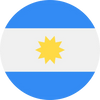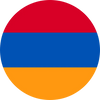Ensuring your eSIM is activated on your iPhone is essential for seamless connectivity. Whether you’re new to eSIM technology or just need a refresher, this comprehensive guide will walk you through checking eSIM activation, troubleshooting common issues, and using advanced features.
Understanding eSIM Compatibility on iPhone
Not all iPhones support eSIM functionality. Here’s what you need to know:
- Device Compatibility: eSIM support begins with the iPhone XR, XS, and later models. Older models do not support this technology.
- Carrier Restrictions: Your iPhone must be unlocked to use eSIM from various carriers. Locked devices might only support eSIM from the original carrier.
- Number of eSIMs: Recent iPhone models allow for up to 8 eSIMs. The iPhone 13 supports 2 eSIMs, while the iPhone 14 and iPhone 15 support up to 8.
Key Points:
- Data plans, SMS, and call services vary by carrier.
- eSIM transfers between devices are supported with “Quick Transfer.”
- An internet connection is necessary for eSIM activation.
- International eSIMs, like those from RapideSIM, can be used in separate instances without limit.
How to Check if Your eSIM is Activated on iPhone
To determine if your eSIM is activated, follow these steps:
- Open Settings: Access the “Settings” app on your iPhone.
- Navigate to Cellular: Tap “Cellular” to view your cellular plans.
- Check for eSIM Activation: Your activated eSIM should appear with its assigned name or label. Tap it for additional details if needed.
Activating eSIM on Your iPhone
To activate an eSIM, ensure your device is an iPhone XR or later. Here’s a step-by-step guide:
- Acquire eSIM: Obtain your eSIM from your carrier or provider.
- Open Settings: Go to “Settings” and select “Cellular.”
- Add Cellular Plan: Tap “Add Cellular Plan.”
- Scan QR Code: Use your iPhone’s camera to scan the QR code provided by your carrier.
- Label and Configure: Rename your eSIM for easy identification and select “Cellular Data Only” if used for travel.
This method applies to activating eSIMs from RapideSIM and other providers.
Activating eSIM Using RapideSIM’s Automatic Installation
RapideSIM offers an “Automatic Installation” feature, available on iOS 17.4 and later. Here’s how to use it:
- Log into RapideSIM App: Access the app and ensure you’re logged in.
- Select eSIM and Destination: Choose your eSIM and destination.
- Choose Automatic Installation: Opt for automatic installation.
- Install and Activate: Click “Install and Activate” and check the “Cellular” menu to confirm activation.
Activating eSIM Using Quick Transfer
Quick Transfer allows you to move your eSIM from one iPhone to another. Follow these steps:
- Access Settings: Open “Settings” and go to “Cellular.”
- Add Cellular Plan: Tap “Add Cellular Plan.”
- Select Transfer Option: If no options appear, select “Transfer From Another iPhone.”
- Confirm Transfer: On your old device, approve the transfer by selecting “Transfer” or entering a verification code.
- Complete Transfer: Ensure the transfer is completed on your carrier’s website if required. Note that Quick Transfer requires iOS 16 or later.
Troubleshooting eSIM Activation Issues on iPhone
If you encounter issues with eSIM activation, here’s how to resolve them:
- Contact Carrier Support: Reach out to your carrier’s support. Examples include:
- Verizon: 800-922-0204
- T-Mobile: 1-800-T-MOBILE
- AT&T: 800.331.0500 or 611
- Vodafone: Chat with TOBi
- SM-DP+ Address Issue: Ensure the SM-DP+ address is correctly entered. You might need to set it up manually.
- PDP Authentication Failure: Reset network settings on your device to resolve this issue.
Frequently Asked Questions About eSIM on iPhone
How many eSIMs can I use on my iPhone?
- iPhone 14 and 15 support up to 8 eSIMs. Older models like the iPhone 13 support up to 2.
Can I get unlimited data with an eSIM on my iPhone?
- Yes, RapideSIM provides eSIMs with unlimited data plans, simplifying connectivity management.
Are there apps for managing eSIMs on iPhones?
- Yes, apps like RapideSIM’s offer features for managing and purchasing data plans globally.
By understanding these steps and tips, you can ensure that your eSIM is properly activated and functioning on your iPhone, making your connectivity experience seamless and efficient. For more detailed support, don’t hesitate to consult RapideSIM’s resources or customer service.