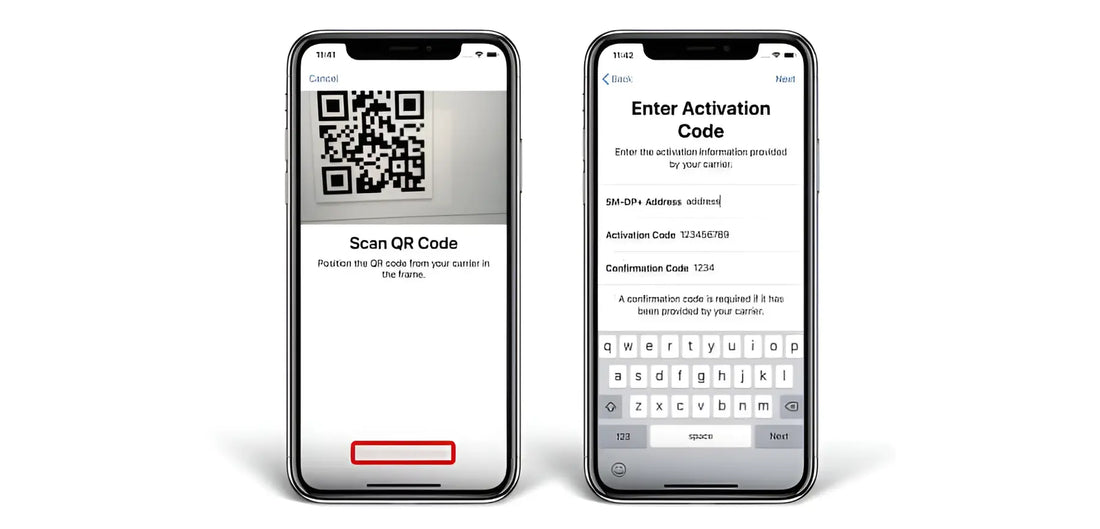If you're facing issues with scanning your QR code for eSIM activation, you're not alone. Several factors could be causing problems, but don’t worry—our detailed checklist will help you identify and resolve the issue swiftly. Here’s a step-by-step guide tailored to ensure your eSIM setup with RapideSIM goes smoothly.
1. Verify Device Compatibility
Before troubleshooting further, confirm that your device supports eSIM technology.
- Check Device Compatibility: Ensure your phone is listed as compatible with eSIMs. If you're uncertain, refer to our updated compatibility list to verify if your device is supported.
- Device Unlock Status: Additionally, make sure your phone is unlocked. Locked devices may restrict the installation of new eSIM profiles.
- Need Help? If your phone isn’t compatible, contact us at RapideSIM. We’re here to help you find the best solution or alternative.
2. Scan QR Code Correctly
The method of scanning your QR code is crucial for successful eSIM activation.
- Settings Menu: Unlike traditional QR code scanning, you need to initiate the eSIM setup through your phone’s settings menu, not the camera app. Follow the specific steps for your device to ensure proper scanning and activation.
- Device-Specific Guides: For detailed instructions, refer to these guides:
- Set Up an eSIM on iPhone
- Set Up an eSIM on Samsung
- Set Up an eSIM on Google Pixel
3. Ensure a Stable Wi-Fi Connection
A reliable Wi-Fi connection is essential for installing your eSIM.
- Wi-Fi Requirement: You cannot complete the eSIM installation process without being connected to Wi-Fi. Ensure you are connected to a stable network.
- Pre-Travel Setup: If possible, set up your eSIM at home before traveling to avoid connectivity issues.
- Activation Tip: After installing the eSIM, avoid activating mobile data roaming until you arrive at your destination to ensure a smooth setup.
4. Manual eSIM Setup
If scanning the QR code fails, manual setup might be necessary.
- Use the Reference Number: Each eSIM comes with a reference number included in the same email as your QR code.
- Manual Entry: When prompted during the setup process, choose “Enter Details Manually” and input the reference number provided.
5. Check for Multiple Scans
An eSIM QR code is designed for a single scan.
- Single Scan Rule: Attempting to scan the QR code multiple times can lead to errors. If you receive a message like “Data plan cannot be added,” it’s possible the QR code has already been used.
- Verify Installation: Check your SIM card manager or cellular settings to confirm if the eSIM is already installed.
- Need Assistance? If the eSIM isn’t installed, contact RapideSIM for support through our website.
6. Contact RapideSIM Support
If you’ve tried all the above steps and your QR code still isn’t working, our support team is ready to assist.
- 24/7 Customer Support: Reach out to us via our online chat for immediate help. Our team is available around the clock to resolve any issues you may encounter.
By following these steps, you should be able to address common issues related to QR code scanning for eSIM activation. At RapideSIM, we strive to provide seamless eSIM experiences, and our dedicated support team is here to assist with any problems that arise. For further assistance or inquiries, don’t hesitate to reach out—we’re committed to ensuring your eSIM setup is as smooth as possible.
Common Issues and Solutions for QR Code Scanning
Understanding the typical problems users face with QR code scanning can help in quicker resolution. Here are some additional troubleshooting tips and solutions:
Camera Issues
- Dirty Lens: Ensure your phone’s camera lens is clean. Dirt or smudges on the lens can interfere with QR code scanning.
- Camera Quality: If your device’s camera is of low quality, it might struggle to read QR codes accurately. Consider using a higher-quality camera or a different device to scan the code.
Lighting Conditions
- Adequate Lighting: Proper lighting is crucial for QR code scanning. Ensure you’re in a well-lit environment to help your phone’s camera read the code more effectively.
- Avoid Glare: Direct light or glare can obscure the QR code. Position the code in a way that minimizes reflections and shadows.
QR Code Issues
- Code Damage: If the QR code image is damaged or blurry, it might not scan properly. Ensure the code is clear and intact.
- Expired Code: Some QR codes may have expiration dates or usage limits. Verify that your QR code is still valid and hasn’t expired.
Final Checklist Before Contacting Support
Before reaching out to RapideSIM support, ensure you’ve covered the following:
- Device Compatibility: Confirm your device supports eSIMs and is unlocked.
- Correct Scanning Method: Follow the correct process for scanning the QR code through your phone’s settings menu.
- Wi-Fi Connection: Ensure you’re connected to a stable Wi-Fi network.
- Manual Setup: Attempt to manually enter the eSIM details if scanning fails.
- QR Code Status: Verify if the QR code has already been used or if it’s still active.
Conclusion
Scanning and setting up your eSIM should be a straightforward process if you follow these guidelines. By ensuring device compatibility, proper scanning techniques, a stable Wi-Fi connection, and using manual setup options when necessary, you can resolve most issues with QR code activation.
At RapideSIM, we are dedicated to providing excellent customer support and ensuring that your eSIM experience is seamless. If you encounter persistent issues despite following these steps, our 24/7 support team is always available to help. Don’t hesitate to contact us for any assistance you may need.
Stay connected and enjoy the flexibility of eSIM technology with RapideSIM, where we make your mobile experience hassle-free and efficient.