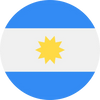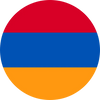Setting up your RapideSIM eSIM is crucial for staying connected while traveling, but sometimes the connection issues can persist even after you’ve activated data and enabled roaming. If you’re experiencing connectivity problems, the issue might be related to your APN (Access Point Name) configuration. This guide will help you resolve these issues by providing step-by-step instructions for configuring your APN settings on both iOS and Android devices.
>>Get an international eSIM<< Get 5% OFF. Code: INTERNETEVERYWHERE25
Understanding APN and Its Importance
What Is an APN?
The Access Point Name (APN) is a crucial component in your mobile network configuration. It acts as a bridge between your mobile device and your network provider, allowing you to access the internet and use mobile data services. Different countries and network providers have unique APN settings, so it's essential to configure it correctly for your specific location.
Why APN Configuration Matters
When you change eSIMs or travel to a new country, your device might not automatically update the APN settings. Incorrect APN settings can lead to connectivity issues, even if you’ve activated your eSIM and enabled roaming. Configuring the APN manually ensures that your device can properly connect to the network, allowing you to enjoy uninterrupted internet access.
How to Find the Correct APN for RapideSIM
To configure your APN settings, you first need to know the correct APN for your destination. RapideSIM provides this information in the Technical Specifications section of their website. For instance, if you’re traveling to the USA, the APN might be different from that of other countries.
>>Get an international eSIM<< Get 5% OFF. Code: INTERNETEVERYWHERE25
Finding APN Information:
- Visit the RapideSIM Website: Navigate to the Technical Specs section for your destination.
- Locate Your APN: The website will list the specific APN settings required for your location. Make a note of these settings as you’ll need them for the configuration process.
Configuring APN on iOS Devices
Follow these steps to set up the APN on your iOS device:
- Open Settings: Go to your device’s Settings menu.
- Access Mobile Data Settings: Tap on “Mobile Data.”
- Select RAPIDeSIM Plan: Choose the RAPIDeSIM mobile plan from the list.
- Go to Mobile Data Network: Tap on “Mobile Data Network.”
- Enter APN Settings: Input the APN information exactly as listed in the Technical Specs section for your destination. Ensure there are no typos or extra spaces.
Note: If you don’t see the option to enter APN settings, make sure you have selected the correct mobile plan and that your device is updated to the latest iOS version.
Configuring APN on Android Devices
To configure the APN on your Android device, follow these instructions:
- Open Settings: Access the Settings menu on your device.
- Navigate to Network Settings: Go to “Network & Internet” and then “Mobile Networks.”
- Select Access Point Names: Tap on “Access Point Names” (APN).
- Add New APN: Enter the new APN settings as provided in the Technical Specs section for your destination. You can leave other fields blank if not specified.
- Save Settings: After entering the APN details, save the new configuration.
Tip: Different Android devices may have slightly different menus. If you have trouble finding the APN settings, refer to your device’s user manual or search online for specific instructions related to your model.
Troubleshooting APN Configuration
If you’ve followed the above steps and are still facing connectivity issues, consider these troubleshooting tips:
- Verify APN Details: Double-check the APN settings to ensure they match exactly what’s listed on the RapideSIM website.
- Restart Your Device: Sometimes, a simple restart can resolve configuration issues.
- Check Roaming Settings: Make sure data roaming is enabled on your device.
- Update Your Device: Ensure your device’s software is up-to-date, as outdated software can sometimes cause connectivity issues.
Need More Help?
If you’re still having trouble after configuring your APN settings, don’t hesitate to reach out for support. RapideSIM offers assistance through their online chat service, where their team can provide additional help and resolve any issues you may encounter.
Contact Us:
- Online Chat: Visit the RapideSIM website and use the live chat feature for real-time support.
- Support Documentation: Check the RapideSIM support page for additional troubleshooting tips and guides.
Conclusion
Proper APN configuration is essential for ensuring that your RapideSIM eSIM works correctly and provides reliable internet access during your travels. By following the steps outlined in this guide, you can resolve common connectivity issues and stay connected wherever you go. For any further assistance, RapideSIM’s support team is available to help you with any problems you may face.
Safe travels, and enjoy seamless connectivity with your RapideSIM eSIM!